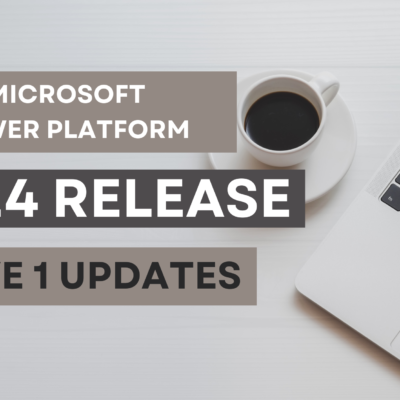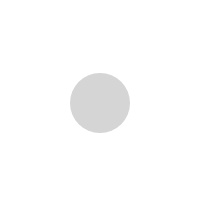Unleash the Power of Microsoft’s Copilot for Power Automate

In light of the recent developments, Microsoft has implemented the next generation AI-based Copilot for Power Automate Cloud Flows. This is similar to the Copilot for Power Apps which allows users to have a conversational experience when authoring the flows.
Power Automate (previously known as Microsoft Flow) is a cloud-based service that enables users to automate workflows and streamline business processes. It allows users to create automated workflows, well suited for day-to-day business operations, without the need for extensive coding. Power Automate enhances productivity by reducing manual effort and improving the efficiency of business processes, making it a valuable tool for organizations seeking to optimize their workflow automation and digital transformation initiatives.
You can create a flow by describing what you need in a series of conversation to build additional actions. You can use Copilot when creating automated flows, instant flows and scheduled flows. Copilot can perform the following actions while building the flow –
- Automatically create a flow based on your preferred scenario
- Set up all connections on your behalf and providing a working solution
- Select the appropriate parameters based on your scenario
- Ability to respond back to questions regarding your flow and make changes as appropriate
Copilot for Power Automate Cloud Flows
You must have a Power Platform environment in order to work with Copilot for Power Automate Cloud Flows. To check this, go to the Power Platform admin center. If you don’t have any environment listed, you can create a new one by clicking the + New button on the page.
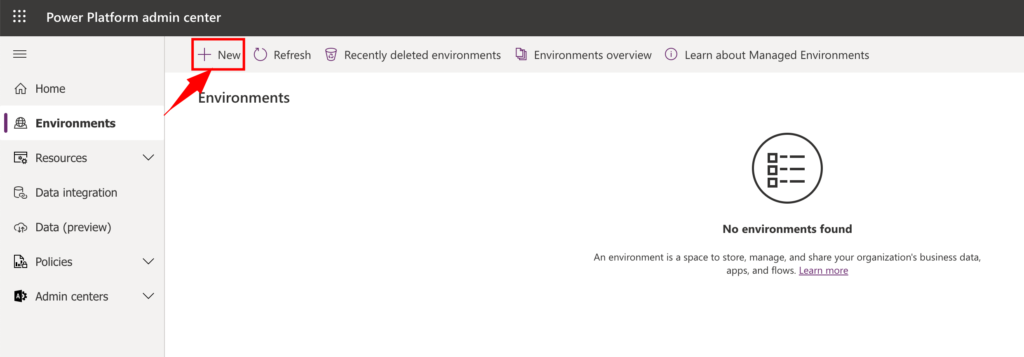
At the time of writing this article, Copilot is enabled by default in the Preview region, regions with copilot GPUs (US, Australia, UK), Europe excluding France unless if it is turned off by the administrator. For regions in France and Canada, Copilot can be enabled by admins from the Power Platform admin center.
To create a flow with the Copilot for Power Automate Cloud Flows –
Navigate to the Power Automate page. Select the environment from the top-right corner of the screen. You will see the Power Automate Home screen with the text “Let’s automate something. What should I do?“
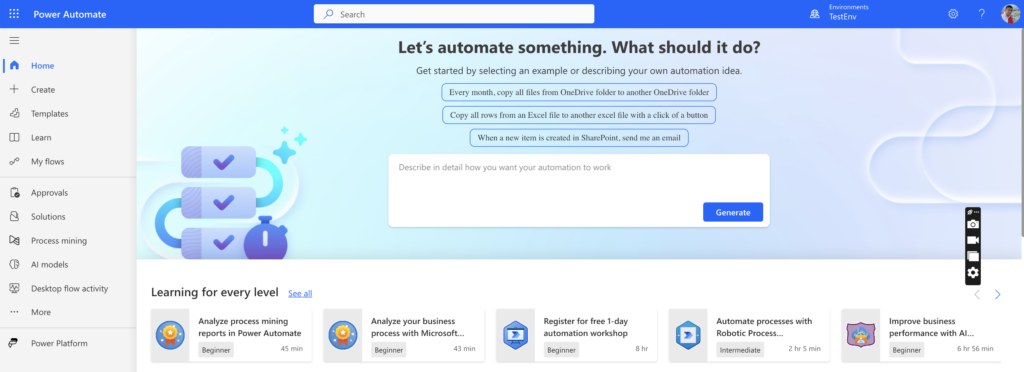
Start describing what you want your flow to do. The Copilot will automatically list the different operations that it can perform based on your description. For example, let’s say we enter the text as “Trigger an email“. You will see the suggested flow descriptions below. Let’s take an example of “Send an email when a new item is created in SharePoint“. Click on the flow description.
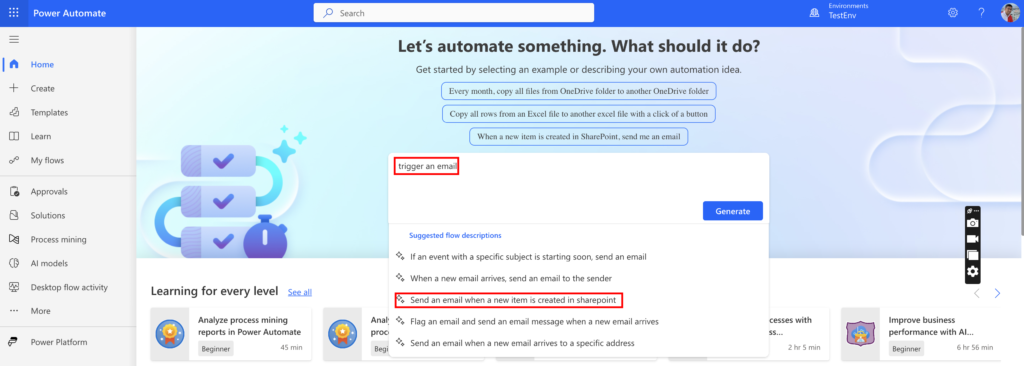
Copilot for Power Automate Cloud Flows will automatically show the suggested flow for the condition selected in the previous screen. In this case, Power Automate added a Trigger that will start the flow when the event happens. When an item is added to the SharePoint, the trigger will start the flow. Then, it will automatically execute the action (i.e.) send an email to the recipients when an item is added to SharePoint.
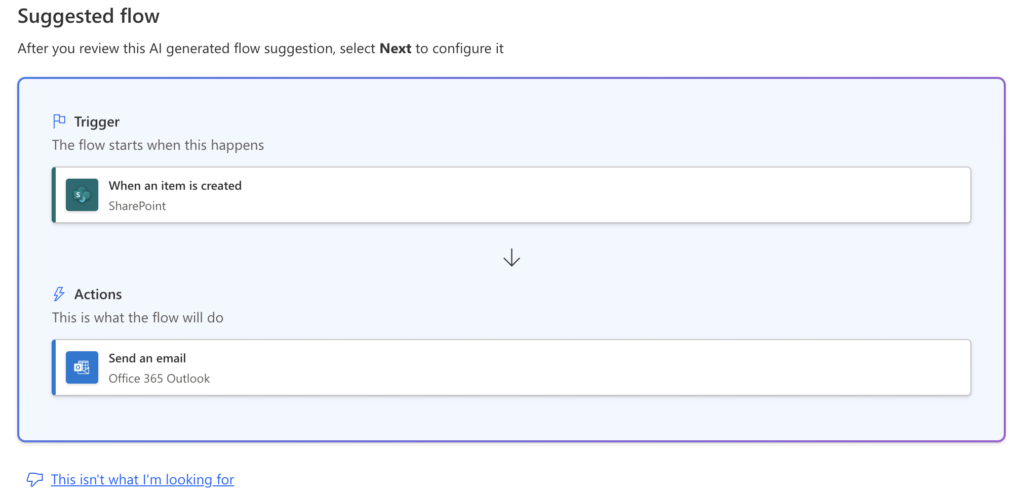
If you are happy with the flow, click Next to configure the flow. If you feel you expect more complex logic for this scenario, click This isn’t what I’m looking for. You will see options to send a feedback to Microsoft, or start from a template or a blank flow.
On the next page, you will see the options to review and configure the suggested connections. Click Create Flow to confirm the changes and create the flow. If the connections are valid, you will see a green check indicating everything is fine.
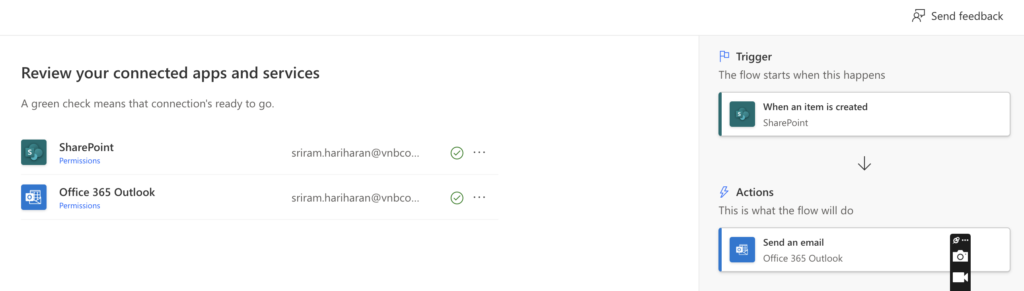
The flow will be generated using the Copilot within the flow designer screen. On this screen, you will see the Copilot controls on the right side. If you want to make changes to the flow, you can simply type your instructions in the space provided using Natural Language. The Copilot will understand your question/instruction and modify the flow accordingly.
Coming back to our example, you will see the flow items in the designer screen. You will also see the Invalid Parameters message on the flow card. Click on the warning message to specify the SharePoint location. Similarly, in the other flow card, enter the email address of the person to receive the email when a SharePoint file is added along with the email Subject and body of the email.
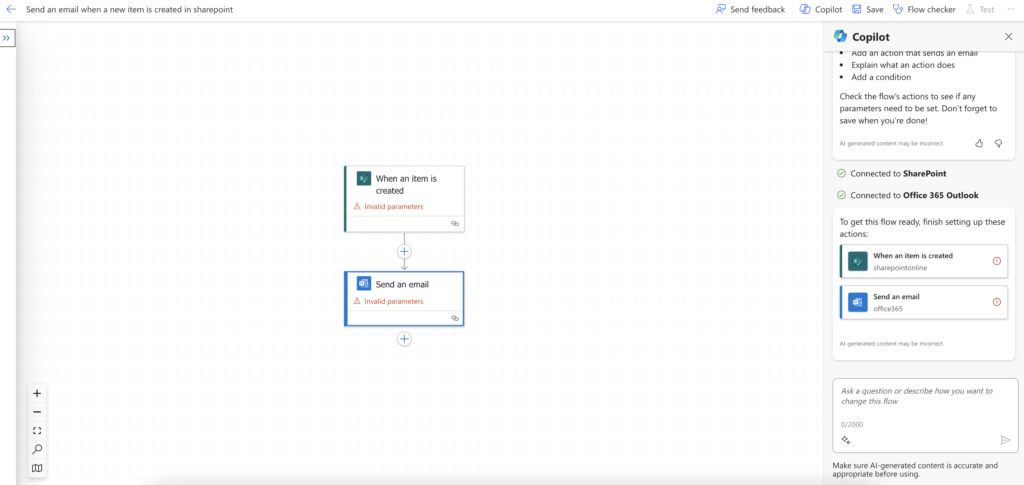
Additionally, you can also set up advanced parameters like how often do you want to check for new items in the SharePoint. Specify the interval, frequency and timezone. You will no longer see the Invalid Parameters message once you make these settings. Click Save this flow to save the changes.
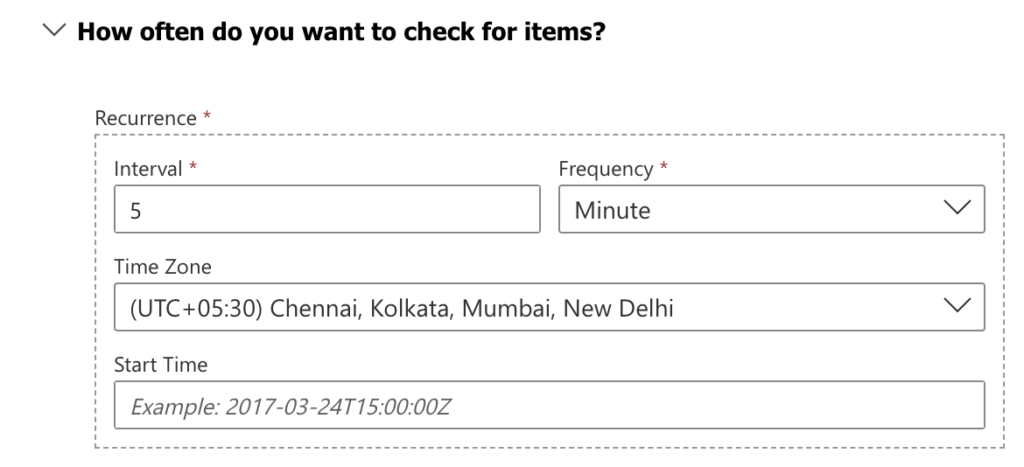
Save the flow and you will see the option to Test this flow. Click Test Flow from the top of the page, or from the Copilot control (at the bottom of the screen). You will see an option if you want to run the trigger manually or automatically. Select Automatically option and with a recently used trigger. The trigger will run during the specified frequency and the users will be notified via email.
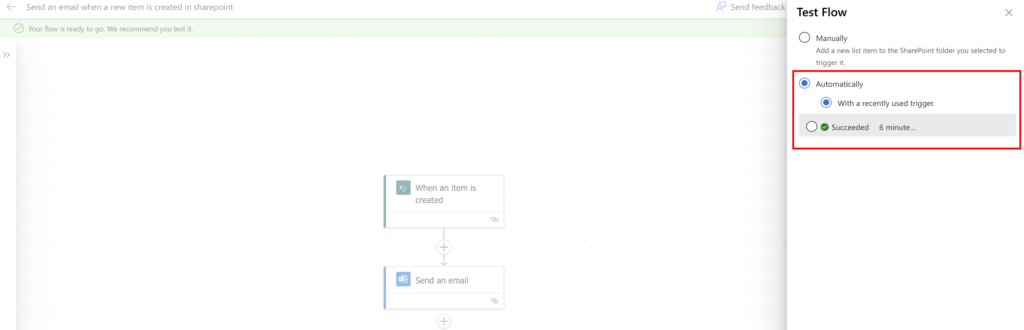

On the Copilot pane, you can perform the following actions – edit the flow, add a new action, ask the Copilot for a brief explanation of what the flow will do, or ask a question about a specific action.
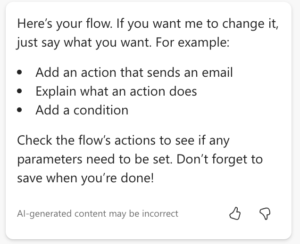
Editing a Power Automate Cloud Flow using Copilot
Once you have created a flow, you can edit the flow from the My Flows section in the Power Automate screen. Select the flow by clicking the checkbox and click Edit from the top menu.

Wrapping Up
Microsoft’s Copilot for Power Automate Cloud Flows offers a new and realistic AI-driven experience to create and modify flows. You can create a flow without even having to anything manually. You can talk with the Copilot pane just as if you are conversing with another person. Copilot enables rapid innovation and growth and this low-code development platform combined with AI technology is a refreshing way to building solutions and transform the way people execute their daily activities.
VNB Consulting boasts an extensive expertise in leveraging Microsoft Power Automate to drive process automation and efficiency. Our skilled professionals are adept at designing and implementing robust workflows tailored to meet specific business needs. We specialize in creating seamless integrations between various applications and services, facilitating streamlined data flow and enhancing overall productivity. Whether it’s automating routine tasks, orchestrating complex business processes, or integrating disparate systems, our team harnesses the full power of Power Automate to transform manual processes into automated, efficient workflows. Contact us today for a free consultation of your business and harness the full potential of Power Automate to boost operational efficiency and drive digital innovation within their organizations.