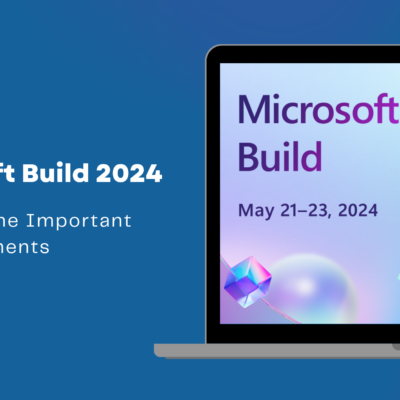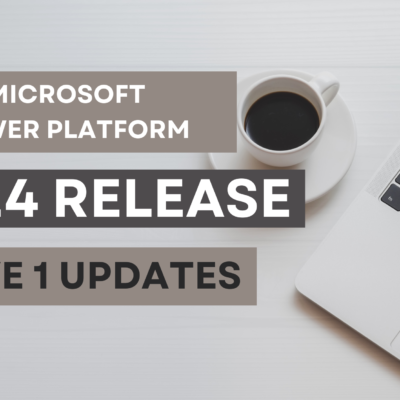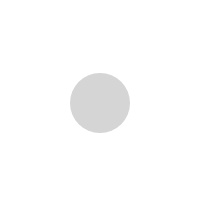Embed PowerBI in PowerApps – Part 1

This Power BI integration PowerApps feature has been there for a while, but it gets a bit tricky with parameter settings and performance. Let us go through step by step on how to go about creating a simple app.
1) Create a canvas app using the canvas app from blank template or open up an existing canvas app where you want to embed the Power BI
2) Now on the Insert tab click on Power BI tile
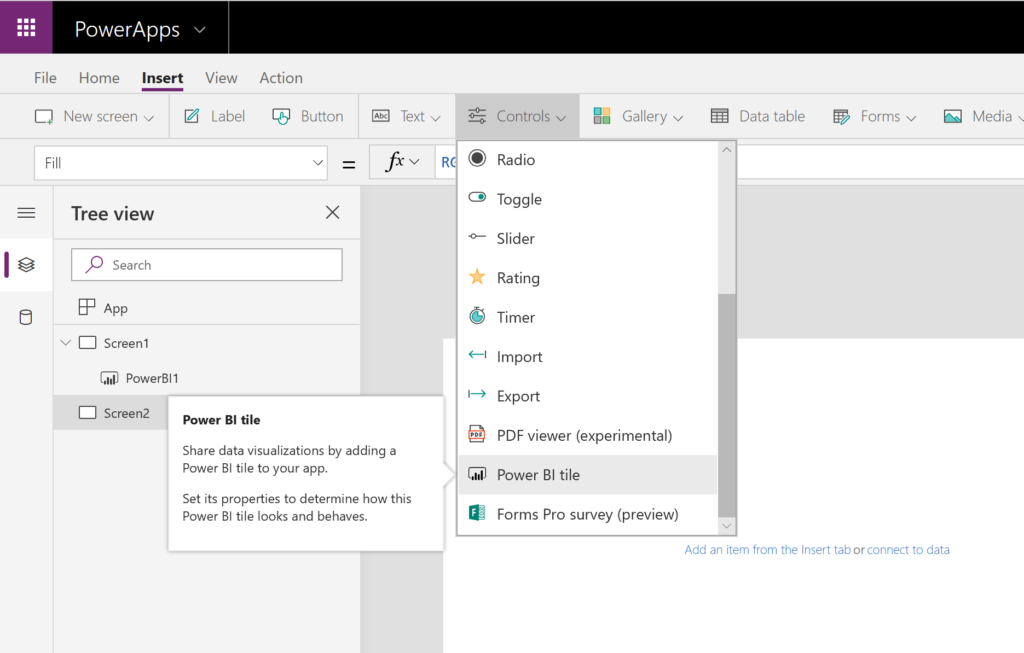
3) Once you add the Power BI Tile on your screen, set the workspace, dashboard and tile you are interested in embedding.
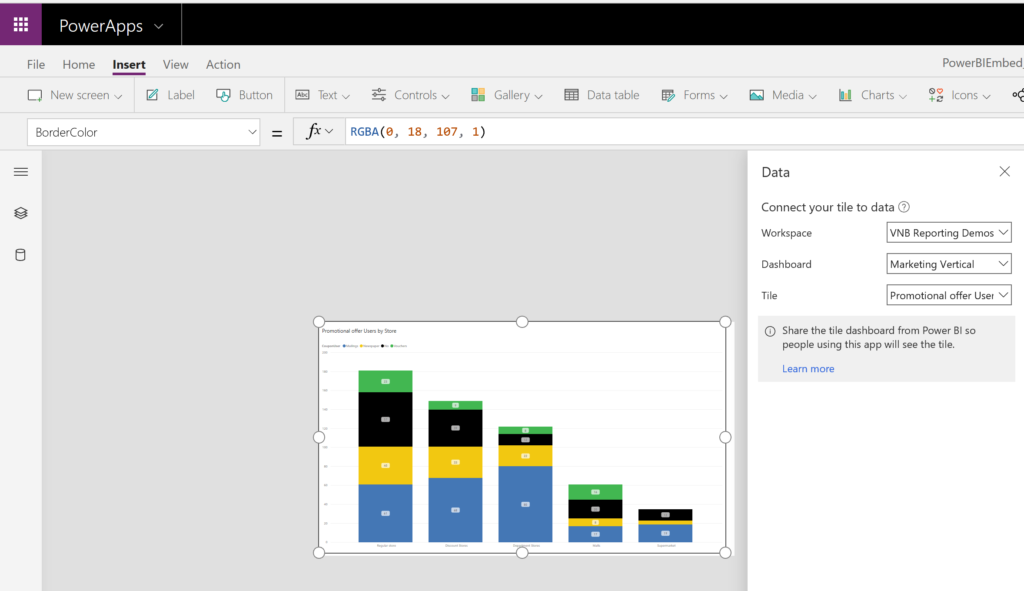
4) It was as easy as that, you are ready to share your app with embedded analytics, Yay!!
5) Now let us look at a few key points
a. Remember when you share an app with the PowerBI tile, you will also have to make sure you have shared the dashboard, app will continue to respect the permissions for the content
b. Do not crowd the app with too many tiles, it will impact the performance of the app
c. You can also control the tile loading with LoadPowerBIContent property.
d. You can also pass parameters between the app and the tile, at this point only string values and equal operator is supported
e. Do not try to embed Power BI tile within a Gallery as it is not supported within PowerApps currently.