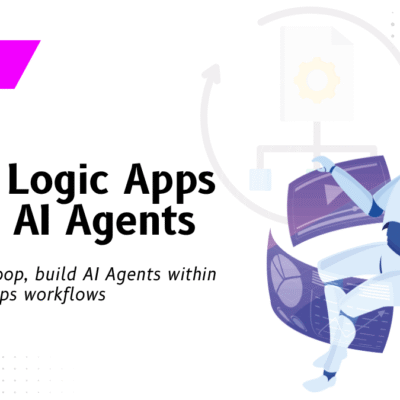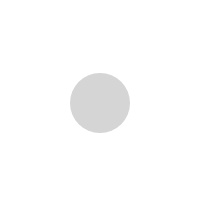App-In-A-Day Lab Environment Set-Up

AIAD Lab environment set up
VNB in association with Microsoft has been delivering App in a Day (AIAD) workshops from last few months.
AIAD, is a workshop for you to get hands on experience with Microsoft Power Platform technologies – PowerApps, Microsoft Flow and Common Data Service for Apps.
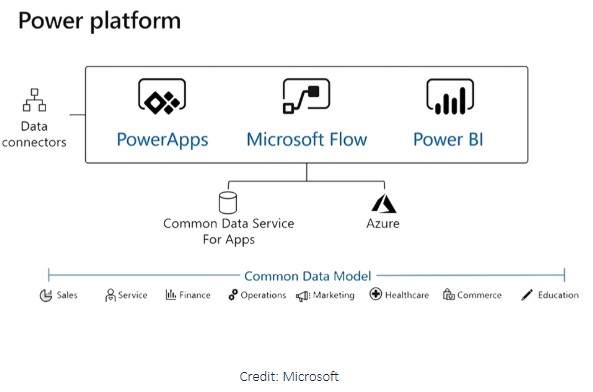
The labs in workshop includes step-by-step instructions for someone new to these technologies to build an end-to-end working solution and set up their Microsoft Power Platform environment in less than a day.
Technologies covered:
PowerApps: PowerApp is a rapid application development platform which enable you to build apps in hours—not months—that easily connect to data. It uses Excel-like expressions to add logic, and can be run on the web, iOS, and Android devices. You will learn how to build Canvas and Model-driven style of apps.
Common Data Service for Apps (CDS for Apps): Make it easier to bring your data together and quickly create powerful apps using a compliant and scalable data service and app platform that’s integrated into PowerApps.
Microsoft Flow: Microsoft Flow provides a new way to automating business process and running them in reliable way in cloud. It’s a SaaS services that helps you work smarter by automating workflow across your apps and services that business users rely on.
Power BI: Power BI service is a cloud-based business analytics service, which delivers unmatched, unique ways for users to visualize and analyze data with greater speed and agility. It can easily scale across your organization with built-in governance and security.
To complete the lab in workshop you would need to set up your lab environment. After delivering more than half dozens of workshops, we observed that, most of the attendee use their work accounts, but few attendees need a trial account for whatever reason.
While you are welcome to use your own work account, this post will walk you through the sign-up process for an Office 365 trial account. By signing-up for Office 365 trial, you would create a new organizational tenant and you will become the administrator of the tenant.
Signing up for Office 365
1. Sign up for an Office 365 E5 trial on the Office 365 web site: http://aka.ms/Office365E5Trial
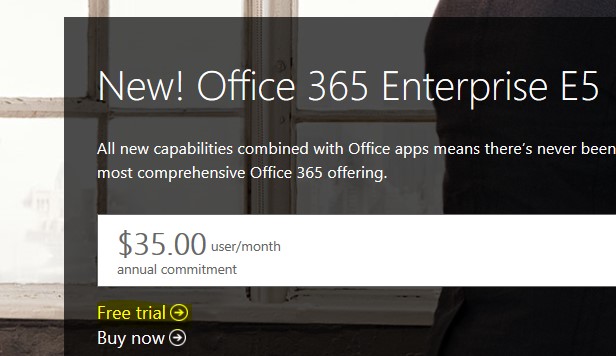
Enter all the required information and click Next.
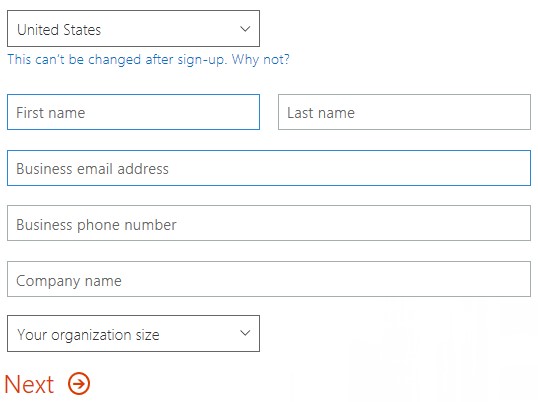
Enter a user name, a company name, your password, and click Create my account.
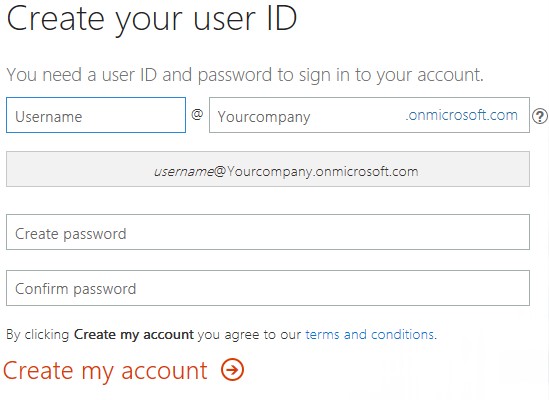
Proceed with verification. Provide your phone number to receive verification code.
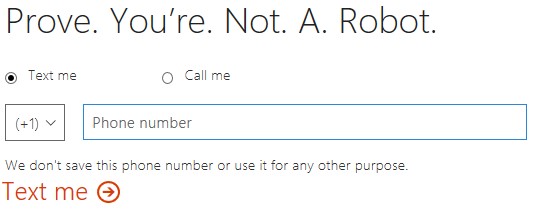
Enter the verification code and click Next.
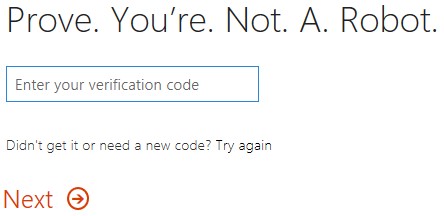
When you complete the signup process, you will be given a new sign in name that looks like yourusername@yourcompany.onmicrosoft.com. This will be the sign in name you will use for PowerApps and Flow.
7. Click You’re ready to go or go to http://portal.office.com.
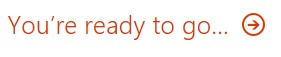
8. Use yourusername@yourcompany.onmicrosoft.com and your password to sign in.
9. That’s it – you’re now signed in.
Signing up for PowerApps
1. You will need PowerApps Plan 2 to create new environments. Sign out and close all broswers.
2. Go to https://powerapps.microsoft.com/en-us/pricing/
3. Under PowerApps Plan 2 click Free trial.
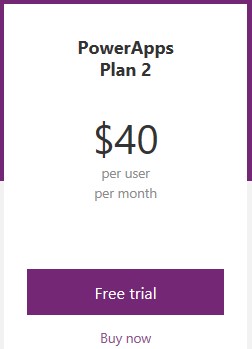
4. Enter your Office 365 sign in name “yourusername@yourcompany.onmicrosoft.com”. Click Submit
5. If it says “You have an account with us” click Sign in.
6. Once you logged in, click on Setting and select Plans.