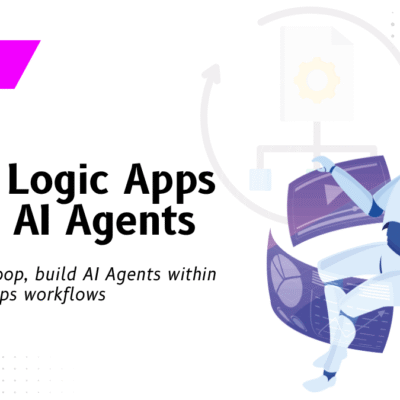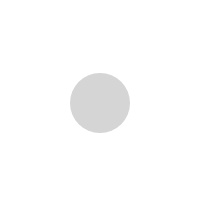Improving Performance and Simplifying Logic with the DAX Window Function in Power BI

In this blog, we’ll walk through a real-world problem that many teams working with Power BI face, how the Window function addresses it, and share a practical example of how you can apply this function directly to your reports.
In Power BI, calculating moving averages, running totals, or value comparisons is a common but complex task. Traditionally, achieving these insights required writing DAX formulas that attempted to simulate SQL-like window operations. These formulas were designed to simulate partitioned or windowed logic. But they caused issues like data inconsistencies, slow performance, and poor scalability, especially with large data models.
The introduction of the DAX Window function in Power BI gives developers a native and more efficient way to perform these calculations. This function significantly simplifies the process of working with partitions and ordered data, unlocking better performance and cleaner, more readable code.
Using the DAX Window Function in Power BI
While our BI team was working on a recent customer project, this is exactly the kind of problem our BI team encountered during a recent customer project. These limitations made it difficult for the team to ensure accurate aggregations and maintain responsiveness in reports. After reevaluating the approach, we implemented a more efficient and structured method to handle these calculations, which resulted in improved data integrity and significantly improved report performance.
To overcome these issues, we began exploring more on the Window function in DAX. Inspired by the SQL window functions, Window provides a native and an intuitive way to define a frame of rows related to the current row and perform calculations across that data set. This function eliminates the need for workarounds involving complex time intelligence patterns.
Syntax Overview
WINDOW(<rowSelection>, <rowSelector>, <relation>, <orderBy>, <partitionBy>, <matchBy>, <reset>)
rowSelection: Number of rows before and/or after the current row
rowSelector: Determines how the rows are selected within the window
relation: The table or data set to operate on
orderBy: Specifies the columns to sort the rows by
partitionBy: Splits the data sets into partitions (for e.g., year or region)
matchBy: Identifies the current row within the window
reset: Advanced controls for partition reset
Practical Example: 3-Month Moving Average of Sales
One of the classic use cases where this function shows its true power is in calculating a 3-month moving average of sales. Here’s how you can use the DAX expression using the Window function.
MovingAverage3Months =
AVERAGEX(
WINDOW(
-2, 0,
ALLSELECTED(DimDate[CalendarYear], DimDate[MonthName], DimDate[MonthNumberOfYear]),
ORDERBY(DimDate[CalendarYear], ASC, DimDate[MonthNumberOfYear], ASC)
),
[TotalSales]
)
This expression selects the current month along with the two preceding months. It then orders them chronologically and computes the average of the [TotalSales] measure across that 3-month window.
More Use Cases for Window Function
The power of Window function extends beyond just moving averages. You can use it to:
- Calculate running totals within a partition
- Compare current values with previous or next time periods
- Determine the difference between a value and its predecessor or successor (lag/lead)
- Analyze performance by category or region using partitioned windows
By combining Window function with Iterator functions (that evaluate an expression across a table or a set of rows) like SUMX, MAXX and so on, developers can build robust analytical models with far less complexity.
Performance Benefits & Considerations
Using the DAX Window function in Power BI, you can see:
- Faster report load times, even with large datasets
- Simpler DAX code, making it easier to enhance and debug
- Improved flexibility allowing easier scalability
While the Window function simplifies complex calculations, it is essential to use this judiciously. Overuse or improper configuration can lead to performance issues, especially with large datasets. Always ensure that the partitioning and ordering of data are appropriate for the calculations you are performing.