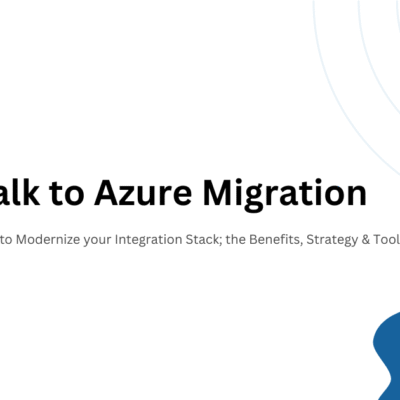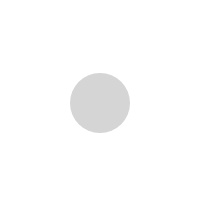Power Automate Robotic Process Automate (RPA) & AI Builder Part II

We discussed in the Part I how we can use Power Automate Desktop to record Windows and Web applications, but also leverage out of box actions such as manipulating Excel documents as part of an end-to-end invoice processing solution. Part II would give you an insight into the capabilities of the AI Builder.
Power Automate offers AI Builder actions that enable usage of all model types in flows. Adding AI Builder actions in your flow allows you to:
- Perform model inference by using outputs of upstream actions (email attachments received, SharePoint files dropped, created records in a Microsoft Dataverse entity, and so on).
- Process model inference results in downstream actions (send by email, store in Dataverse records, message in Teams, and so on).
Capabilities of AI Builder in Power Automate
Business can automate their approval processes, infuse intelligence, and integrate their legacy apps in just a fraction of the time, using Power Automate and the new Robotic Process Automation capability alongside AI Builder, which are all part of the Microsoft Power Platform.
- AI Builder is a Power Platform capability that helps you improve your business performance by automating processes and predicting outcomes.
- By using AI Builder, you can quickly bring AI to your apps and flows that connect to your business data that is stored in the underlying data platform (Microsoft Dataverse) or in various cloud data sources, such as SharePoint, OneDrive, or Azure
- AI models that you create in AI Builder can help provide intelligence to enhance your business.
- AI Builder simplifies the AI creation experience by giving people with any level of technical skill the ability to add AI capabilities to their apps and flows without writing code.
- AI Builder also provides prebuilt AI models, where you do not need to gather data to build and train the model.
What you can do with AI Builder
You can use AI Builder to create custom AI models that suit the needs of your business, or you can choose from a selection of prebuilt models. You can then use the AI from these models in your apps and workflows.
For example, with AI Builder you can:
- Analyze text for classification, key phrases, language, and sentiment.
- Predict whether something will happen.
- Process business card information.
- Process text from images.
- Read and save information from standard documents.
- Recognize and count items in images.
Where you can use AI Builder
You can access AI Builder within Power Apps and Power Automate.
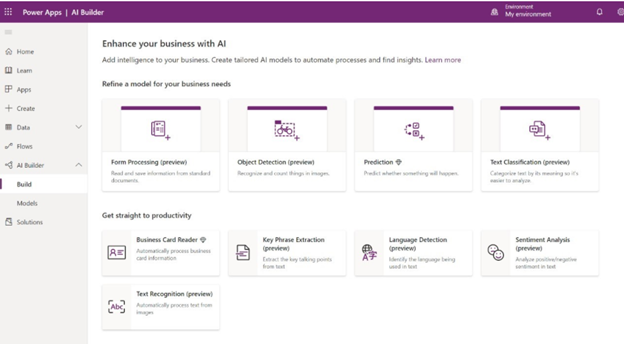
Two available areas under AI Builder in the left side menu are:
- Build – Where you create and get started by using AI models.
- Models – Where your created and shared models reside.
Each AI Builder model has an introductory experience where you can learn more about the model.
For those models that require customization, AI Builder provides a summary of the steps that you need to take and what you need to get started. The Examples tab also includes examples of how you can use the model.
For prebuilt models, AI Builder includes best practices on how to use them and buttons that you can select to get started using them right away.
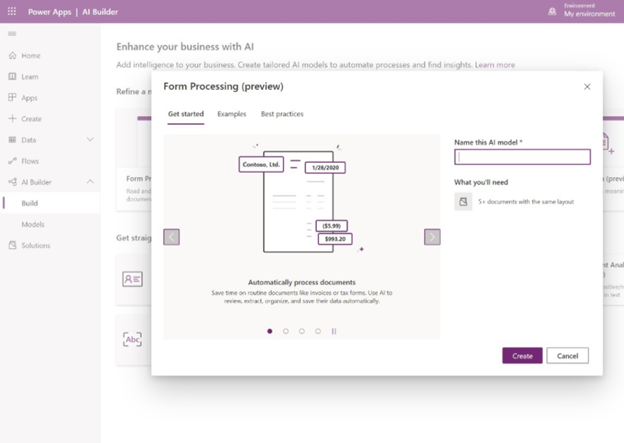
Use AI Builder model in Power Automate
After creating your AI Builder model, you can use it in Power Apps and Power Automate.
View your model details
After your model has completed training, you can view important details about your newly trained model on a details page for that model. The information might vary depending on the model type.
On the model details page, you can see the customizations that you made to train your model. In some cases, it shows additional insights on the training performance. Some model types give you the opportunity to quick test your model to see it live in action.
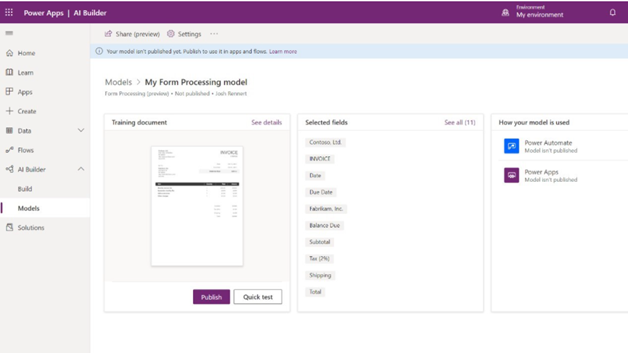
Publish your model
Your model cannot be used until it is published. Select Publish to make it available.
Three main ways that you can use your model are:
- As a component in an app
- As an action in a flow
- As new data in your database
Use your model in an app
In the Use your model pane, select Create new app, which appears if your model type supports it.This selection redirects you to the canvas app creation experience, with the AI Builder component already added to your canvas and your model automatically linked to the component.
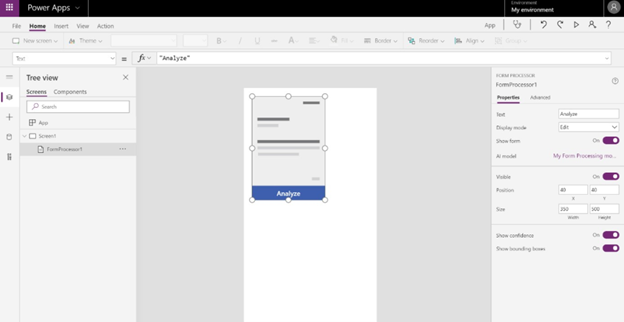
You can add AI Builder components to your existing apps at any time by selecting the Insert tab and then selecting the component from the AI Builder menu.
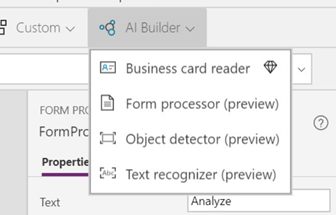
Use your model in a flow
In the Use your model pane, select Create new flow, which appears if your model type supports it.
This selection redirects you to the flow template page in Power Automate. Confirm the connections and then select Continue.
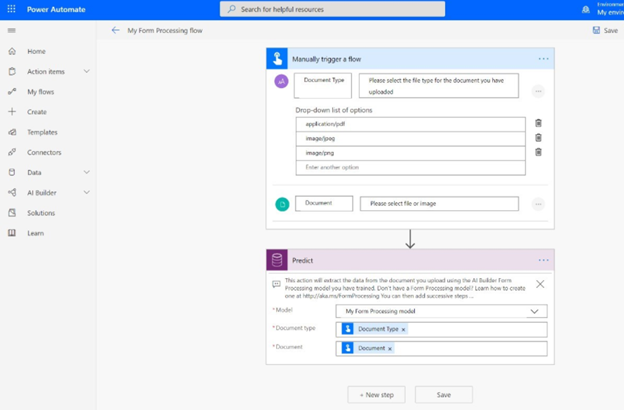
You can add the AI Builder action to solution-aware flows by searching for the Predict action under Microsoft Dataverse (current environment) and then selecting your model name from the Model drop-down menu.
Use your model in your database
Some model types write the intelligence back to your database, so you can use it in your data views in Power Apps or Power BI.
After you have published your model, some model types automatically begin scheduling the model to write data back to your database by default. For others, you can customize the scheduling. In the Use your model pane, select Set run schedule to define the frequency. This option appears when the model supports it.
*Image Credits and Reference: www.microsoft.com **Content Credits: DPS Bali & Shinu Sakhuja