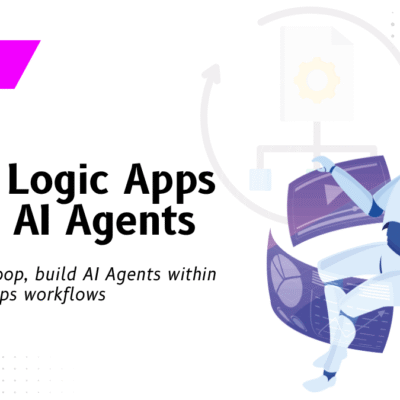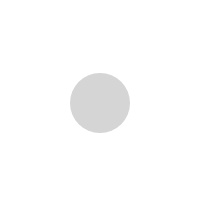Power Automate Robotic Process Automation & AI builder – Part I

Power Automate a cloud-based service offered by Microsoft has been helping many organizations to create automated workflows between their favorite apps and services. Expanding the capabilities of Power Automate, Microsoft has come up with a new feature called UI Flow which helps to create a Robotic process Automation (RPA). With this new addition, Power Automate now also helps these organizations to automate their legacy apps and manual processes though UI- based automation resulting in minimal effort.
Power Automate UI Flow
Power Automate UI Flows supports the automation of both windows applications and web applications and uses different frameworks for both.
Robotic Process Automation
Power Automate Robotic Process Automation (RPA) is a form of business process in which it leverages the capabilities of Artificial Intelligence (AI) and Machine Learning with a software to handle high-volume, repeatable tasks that formerly required human to perform.
Based on various uses cases, Microsoft supports different modes in RPA Domain, Attended and Unattended.
For the Attended bot to initiate the user should be logged into the device. Also the OPDG should be running on the system. The UI Flow replaces the traditional manual work done by the user.
The Power Platform team at VNB Consulting have been early adopters of UI Flow, RPA capability in Microsoft Power Automate. Our team came up with automation use case’s and did deep dive into the various capabilities. We did a deep with the the Power Automate AI Flow which uses UI flows along with AI Model to detect invoice details, record and play back user interface actions like keyboard inputs and more on an web based ERP System.
Solution Features
- Reduce human intervention with Invoice processing based on data points on the invoice.
- It speeds up the an other wise manual process.
- It ensures error free data processing.
Solution Workflow
On receipt of an email with the Invoice PDF as attachment, this workflow is triggered.
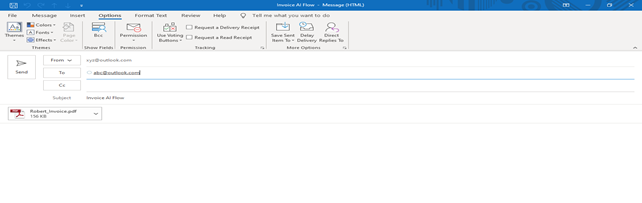
Below is the sample Invoice which comes as an attachment with the email.
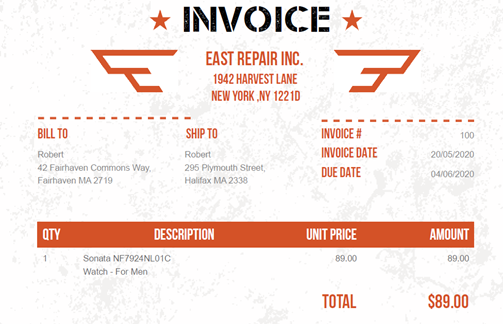
When this PDF is received, the solution will read data from it. It opens the web application and enters the data into the application.
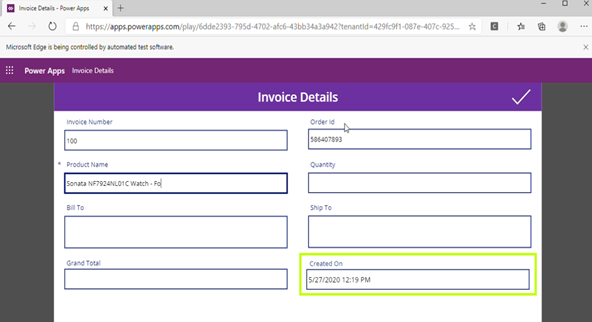
After adding all the data in the Web Application, based on Invoice value the flow triggers an approval email.
On successful approval, the flow captures the data from the application. Apart from the data received on the PDF, it writes the data into an ERP system. A formatted CSV file is placed on the shared file location.
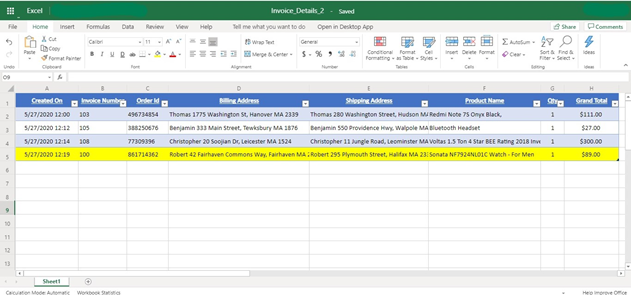
In part II of this post we will be doing a deep dive into the capabilities of the AI builder and best practices on the training of the AI builder and much more.